DeletedUser
Guest
Dear players,
This is the fastest and best method to sending out trains; anyone who says otherwise is using illegal methods or is high off there ass. I am also aware that most people don't like Opera for general browsing but this is a requirement if you would like to send 'T-Trains'. Simply download the brower but do not make it your default browser and only use it when you need to send out trains- it's dead easy.
Downloading Opera
http://www.opera.com/download/
Setting up Opera to utilize the T train method (Method #1):
Please carefully study the pictures and also read the text written in 'Red' on the pictures.
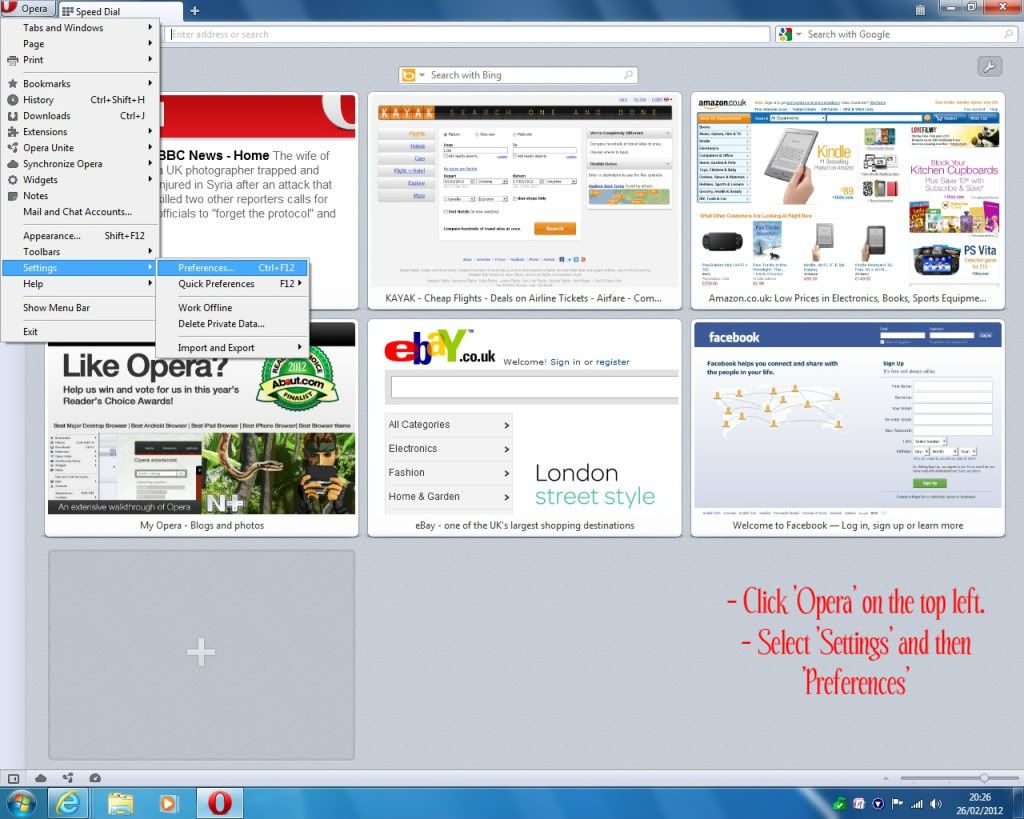
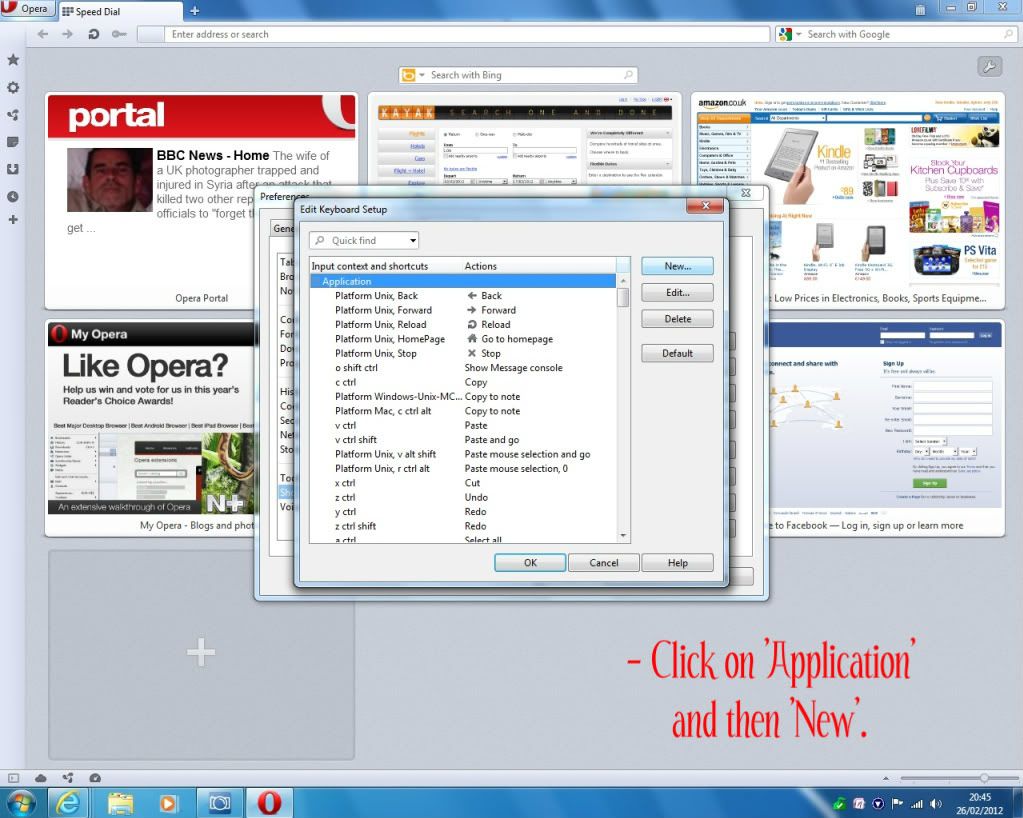
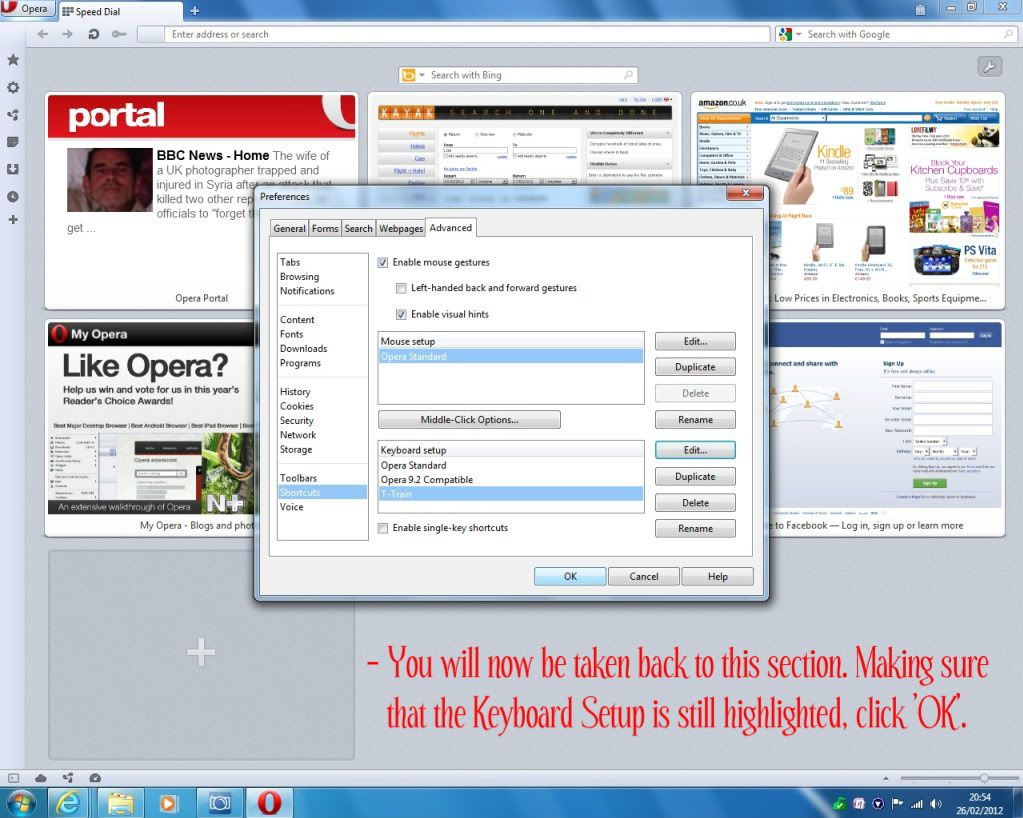
You should now be ready to send your trains. Practice sending these trains to a barbarian village. Once you have selected your target (in this case a barbarian village) and you are on the 'Rally Point Screen', open a new tab (village overview screen) and then hold 'T' from there to prepare (Noble 1/2/3/4).
Adjusting Opera performance to decrease times between your trains attacks (Method #2):
From first hand experience, let me tell you that it most definitely is possible to get noble trains less than 152 ms. I have screenshots of me sending 4 attacks in 148 ms and I've done faster; trust me.
After downloading Opera, go to 'Settings' and 'Preferences'. Click on 'Advanced' and enable 'Single Key Shortcuts'. Also make sure that Java script is enabled by going to 'Content' in order to be sure. Once this is all done, type the following into the URL bar:
opera:config
Now scroll down to 'Performance' and click it. Change:
Max Connections Server to 16
Max Connections Total to 64
Network Buffer Size to 32
If you want, you can also uncheck 'Reduce Max Persistent HTTP Connections' although I didn't do this.
Go to view -> Images -> Cached Images
You should now be ready to launch your attacks. Locate the village you would like to attack and set it up on the 'Rally Point'. If your mouse has a middle button or the scroller, you can use that to 'Send troops' through 4 tabs. Go to each tab, typing in the troop numbers you wish to be sent for each attack and then ensure that all 4 attacks are at the confirmation screen.
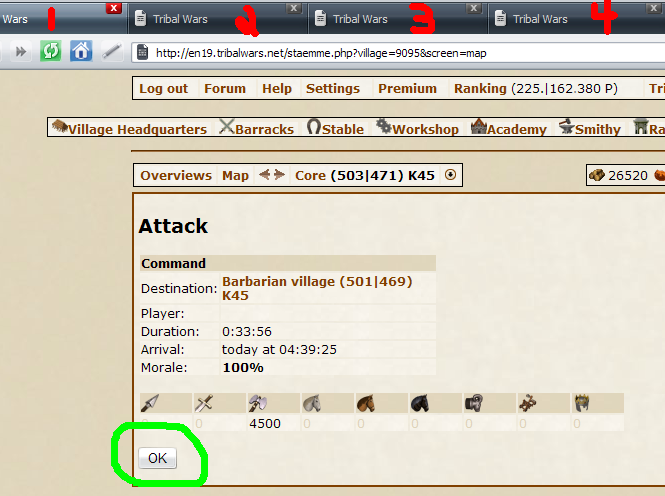
Go through each attack and right click the 'OK' button so that it is the default action for the 'Enter' key. Once you've done this, you should see that the box is outlined in blue. Simply proceed by pressing Enter-2-Enter-2-Enter-2-Enter-2 (4 times) to quickly move through tabs and send the attacks.
By changing these settings, I managed to send 4 attacks within 148 ms on my first test.
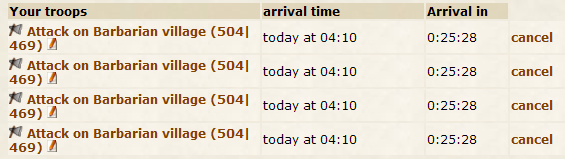
As you can see, there's a difference in 148 ms between the first and last attack.
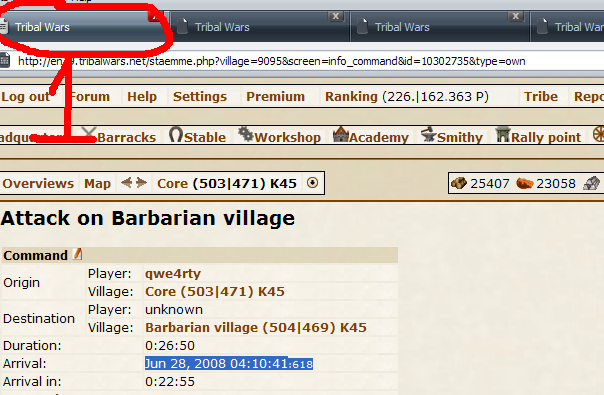
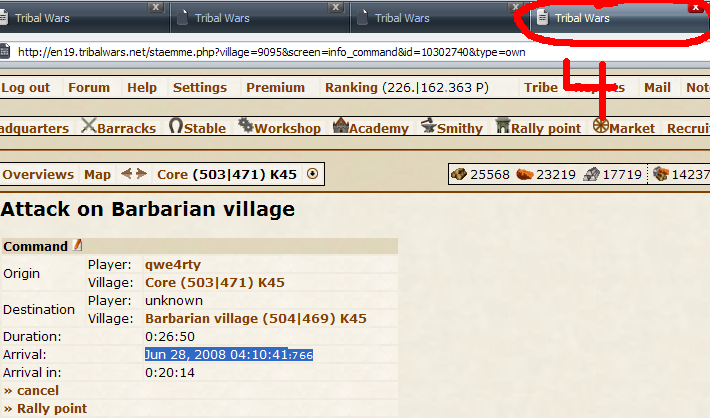
Feel free to improve this guide in any way possible by adding your comments and suggestions below.
Copyright Act: If you would like to use this guide elsewhere, please message me first and seek my permission before doing so.
This is the fastest and best method to sending out trains; anyone who says otherwise is using illegal methods or is high off there ass. I am also aware that most people don't like Opera for general browsing but this is a requirement if you would like to send 'T-Trains'. Simply download the brower but do not make it your default browser and only use it when you need to send out trains- it's dead easy.
Downloading Opera
http://www.opera.com/download/
Setting up Opera to utilize the T train method (Method #1):
Please carefully study the pictures and also read the text written in 'Red' on the pictures.
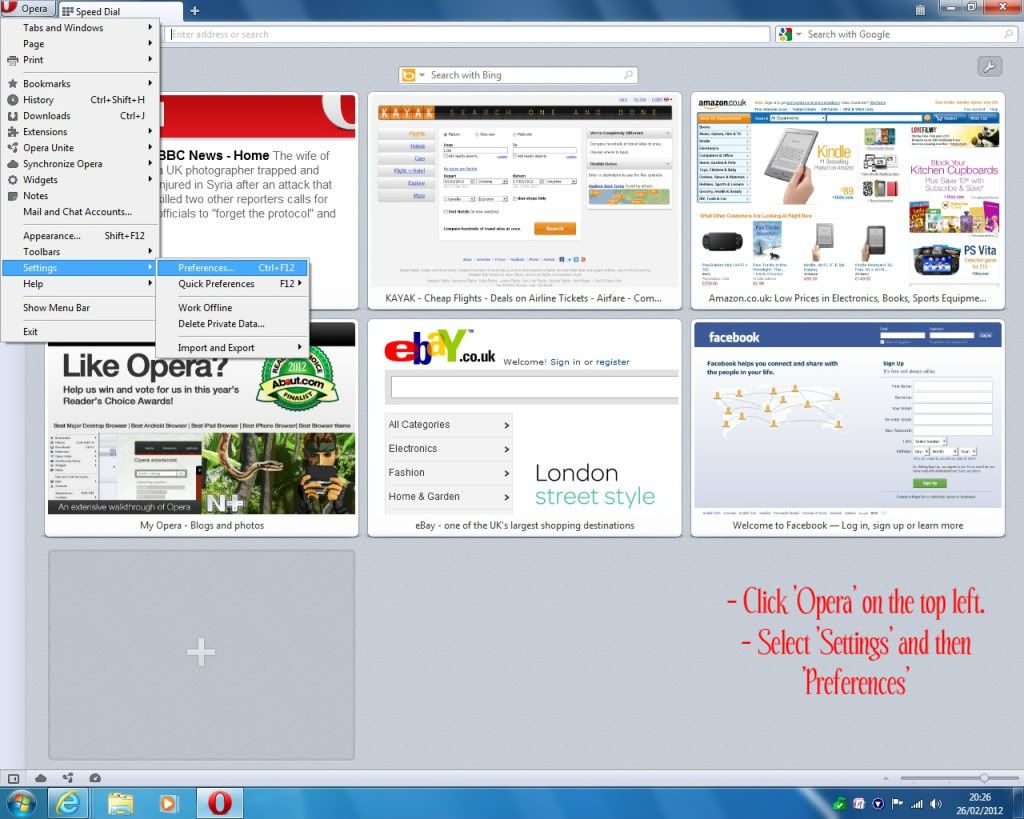
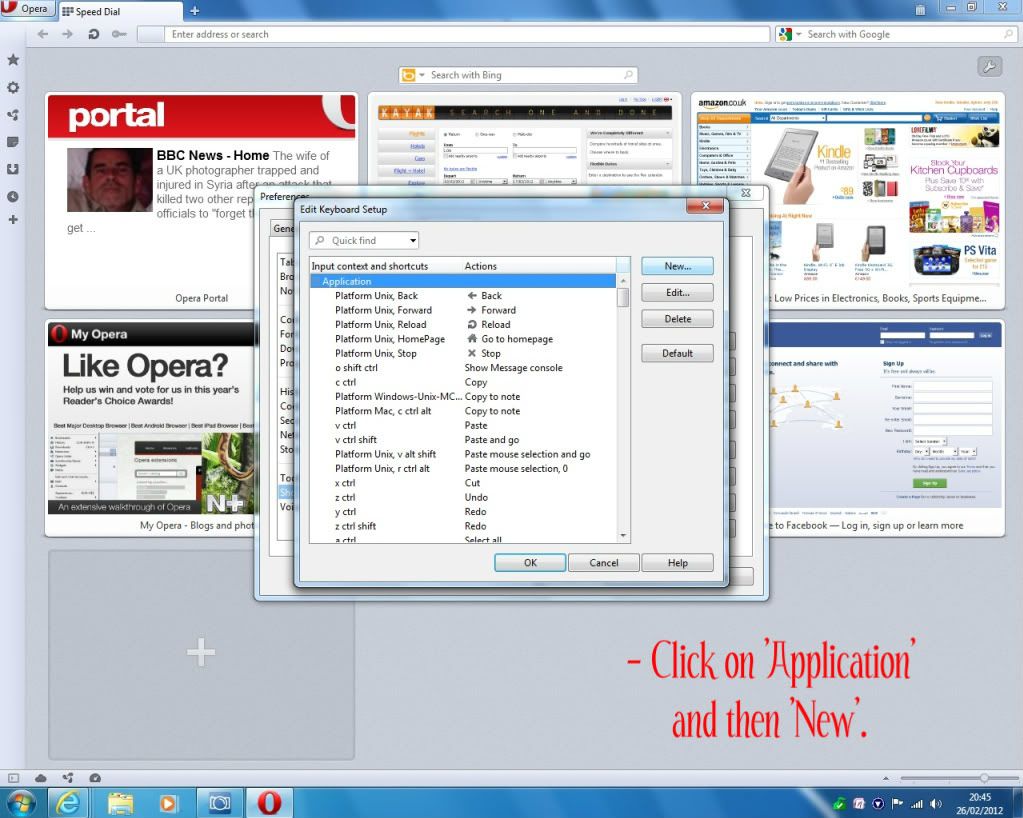
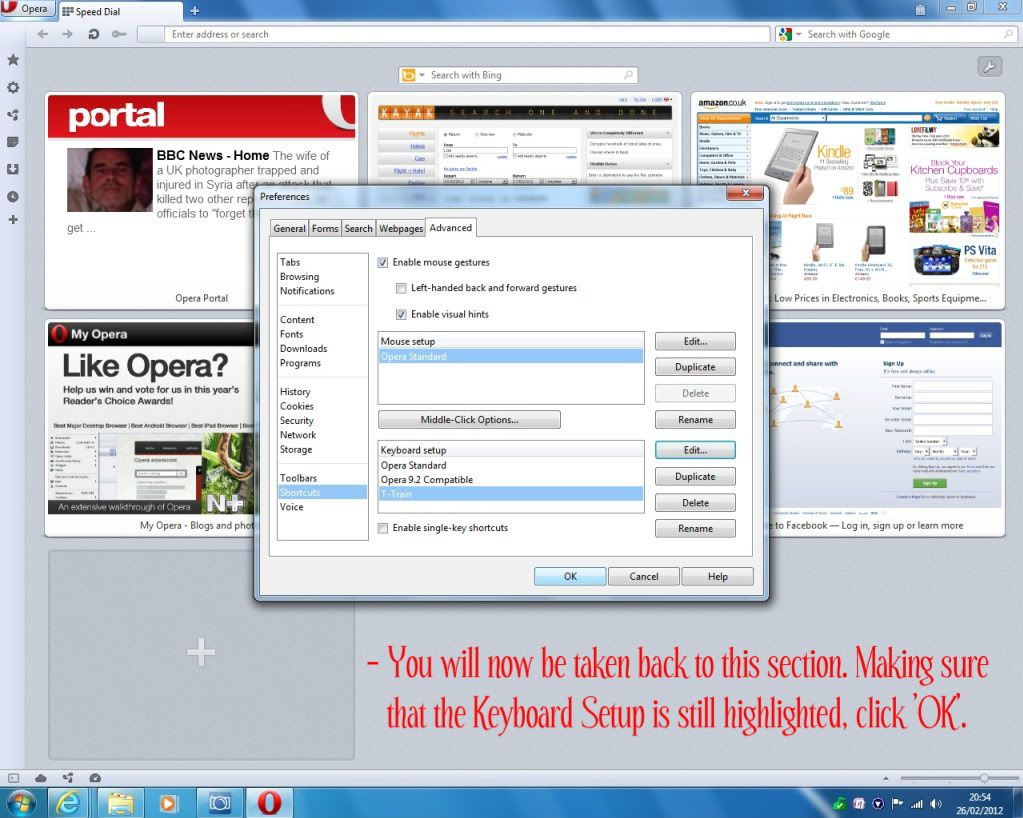
You should now be ready to send your trains. Practice sending these trains to a barbarian village. Once you have selected your target (in this case a barbarian village) and you are on the 'Rally Point Screen', open a new tab (village overview screen) and then hold 'T' from there to prepare (Noble 1/2/3/4).
Adjusting Opera performance to decrease times between your trains attacks (Method #2):
From first hand experience, let me tell you that it most definitely is possible to get noble trains less than 152 ms. I have screenshots of me sending 4 attacks in 148 ms and I've done faster; trust me.
After downloading Opera, go to 'Settings' and 'Preferences'. Click on 'Advanced' and enable 'Single Key Shortcuts'. Also make sure that Java script is enabled by going to 'Content' in order to be sure. Once this is all done, type the following into the URL bar:
opera:config
Now scroll down to 'Performance' and click it. Change:
Max Connections Server to 16
Max Connections Total to 64
Network Buffer Size to 32
If you want, you can also uncheck 'Reduce Max Persistent HTTP Connections' although I didn't do this.
Go to view -> Images -> Cached Images
You should now be ready to launch your attacks. Locate the village you would like to attack and set it up on the 'Rally Point'. If your mouse has a middle button or the scroller, you can use that to 'Send troops' through 4 tabs. Go to each tab, typing in the troop numbers you wish to be sent for each attack and then ensure that all 4 attacks are at the confirmation screen.
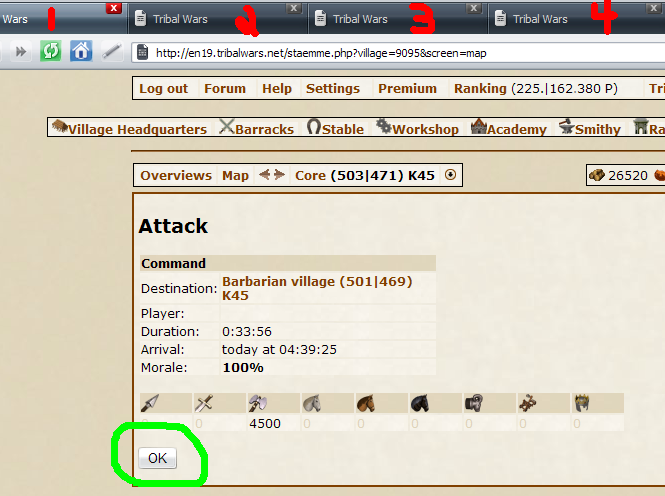
Go through each attack and right click the 'OK' button so that it is the default action for the 'Enter' key. Once you've done this, you should see that the box is outlined in blue. Simply proceed by pressing Enter-2-Enter-2-Enter-2-Enter-2 (4 times) to quickly move through tabs and send the attacks.
By changing these settings, I managed to send 4 attacks within 148 ms on my first test.
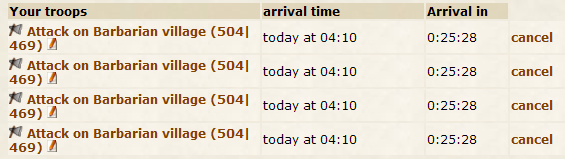
As you can see, there's a difference in 148 ms between the first and last attack.
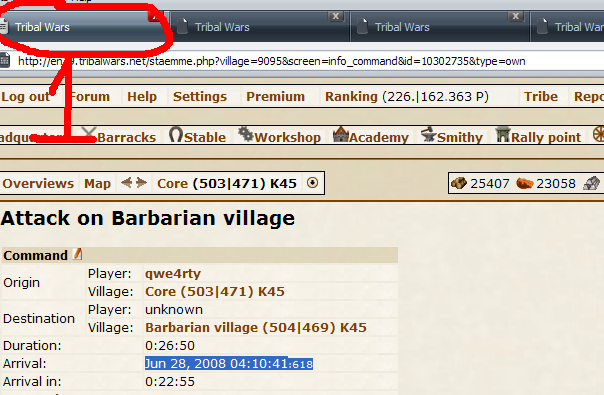
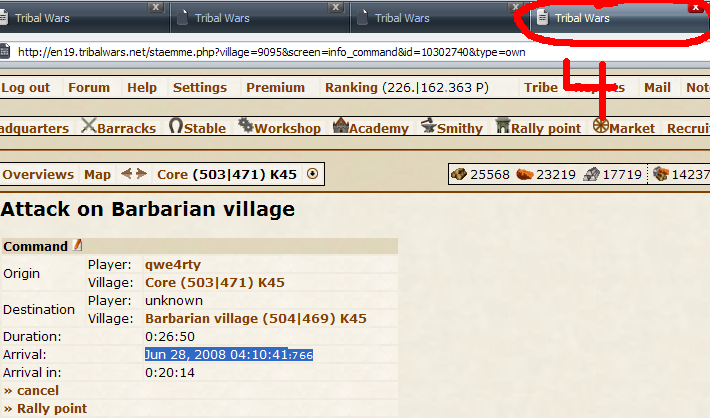
Feel free to improve this guide in any way possible by adding your comments and suggestions below.
Copyright Act: If you would like to use this guide elsewhere, please message me first and seek my permission before doing so.
Last edited by a moderator:
